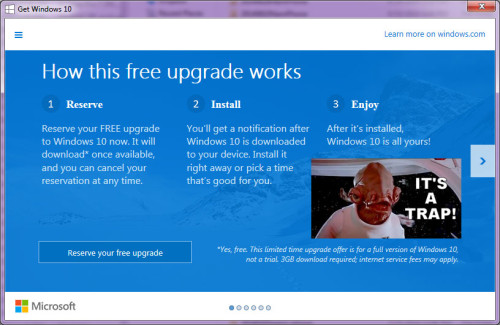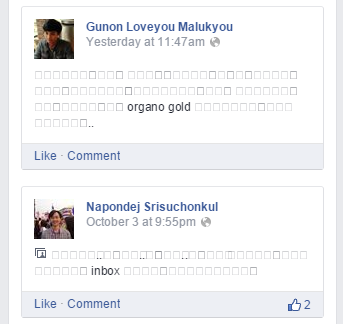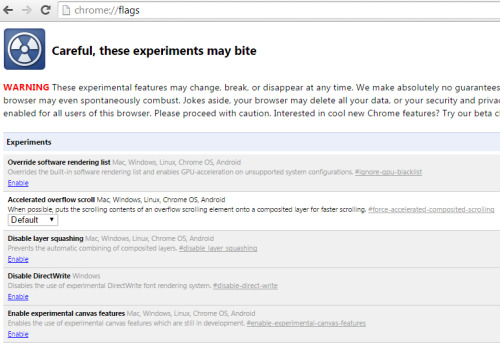Keywords: ThinkPad 420 420t 420r Windows 10 Win 10 ThinkLight OSD icon won’t go away won’t disappear on screen display hotkey permanent fucking annoying
————
On my recent trip home, I bought another laptop since I use one for work every day and it’s been six years since I bought my ASUS workhorse. The following is a direct copy of the post I left on the Lenovo message boards since huge corporations disappear pretty regularly (or at least change their websites), but my blog DOES NOT.
————-
Anyways, my Thinkpad is a refurbished T420 I powered up with an SSD and 8 gigs of ram, recently updated to Windows 10. After the update is when this problem appeared. The Thinklight icon would appear after waking from sleep and could sometimes be coaxed to disappear either by switching the light on and off, or by using the Volume buttons. The problem is, it only worked a fraction of the time and otherwise required a restart. It was so annoying, I almost went back to Win 7. The permanent solution for me was to install the following:
Hotkey Features Integration for Windows 10 (32-bit, 64-bit), 8.1 (32-bit, 64-bit) – ThinkPad
(Plain text link for above: http://support.lenovo.com/us/en/downloads/ds029026 )
Hope this helps somebody else!
————-
I have a copy of this file on said ThinkPad, so if sometime in the future you cannot find this file elsewhere (because of aforementioned corporate website changes or whatever), hit me up. Hope this ThinkPad is still running then!