I recently experienced a very strange and vexing problem in Chrome (EN v.38, 64-bit, Windows 7) where all Thai text appeared as small boxes or squares, or squares with strange symbols inside of them. It literally appeared overnight, and no amount of tweaking encodings or font settings (you know, the normal stuff) could fix it. Only Thai language seemed affected, and it only happened in Chrome (I tested in FF, IE, Opera, and MS Office as well).
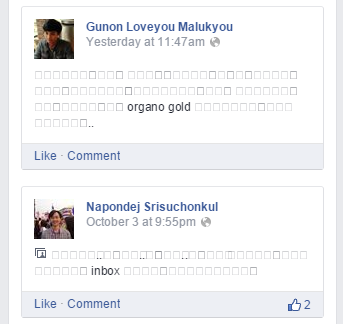
If you are experiencing the same problem, I have a solution that is working 100% (for me). It is tied to a new Microdicksoft font rendering technology recently enabled in Chrome by default called DirectWrite.
TL;WR: If you want to fix this problem with garbled foreign text display, you need to turn that shit off.
How to turn off DirectWrongWrite:
1) Open Chrome and type (or copy and paste, you lazy fucker) chrome:flags in the address bar, then hit Enter. This opens a magical gateway to a Land That Makes Chrome Bipolar:
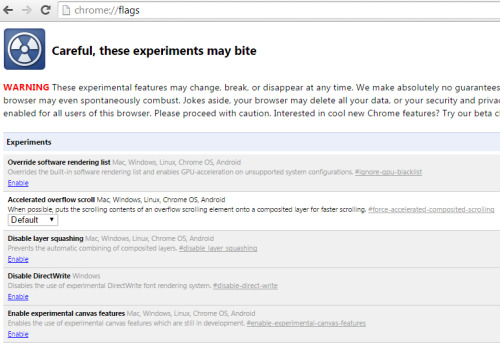
2) Click the “Enable” link under Disable DirectWrite. That’s right, you have to click a link called Enable to turn off the Microphallussoft shit. But Bill Gates cured hemmorhoidal dysentery in the fourth world, so I forgive him.
3) Restart Chrome (remember to shut it down completely if you have it set to run in the background.)
Results for me:

I am including the bug report I filed with Google below, for posterity.
All Thai language text suddenly started appearing as boxes or squares in English version of Chrome 38.0.2125.101 m (64-bit). This was a sudden problem that appeared and persisted through various attempts at problem solving: Changing page encoding, font settings, re-installing Chrome, emptying cache, overriding CSS properties with various Extensions, etc. Although other browsers and applications were unaffected, I also tried re-installing all fonts in Windows (64-bit Windows 7), tweaking language settings, deleting FNTCACHE.DAT file, multiple restarts, etc.
I finally found a solution that is working for my system: disabling DirectWrite in chrome://flags/ and restarting Chrome. This solves all problems with Thai text rendering.
EnablingDirect write again and restarting Chrome causes the same problems again, disabling it and rebooting solves it instantly.
Keywords: Fuck Microsoft, Fuck DirectWrite, Fuck Windows 9, thank god it’s friday
