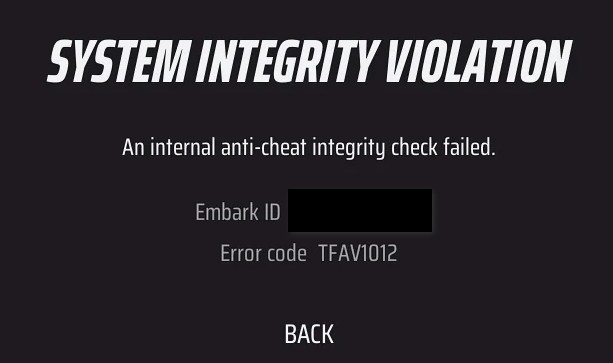
It seems that EAC doesn’t like any hardware changes, because after I turned XMP on in BIOS, I started getting this error and others that caused crashes on startup and even during matches.
“An internal anti-cheat integrity check failed.”
I don’t cheat, and neither do many of the others seeing this message. However, it does seem to be triggered by hardware profile changes, and this solution (among many, including verifying file integrity in Steam, reinstalling the game and Easy Anti Cheat software, and granting EAC programs Full Control) was the only one that worked for me:
- Quit the game
- Rename this folder in Windows: Users/your user name/AppData/Local/Embark
- Rename this folder in Windows: Users/your user name/AppData/Local/Discovery
- Restart your computer
You can easily open the AppData folder by typing %AppData% in your Windows search bar, or typing the same into the Run dialog box after pressing Windows key and R at the same time. If that doesn’t work, you may need to enable the Hidden files option from the View tab under Show/Hide section of an open window.
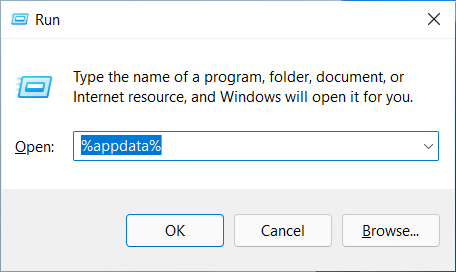
Happy fragging!
